Creating a Dataset
A dataset represents a unit of data collected and submitted to the FaceBase site. Typically, a dataset represents a whole or a logical unit of an investigation (i.e., a study within an overall investigation/project). When you submit your data, the first step is creating the dataset record, which acts as a container record that describes the unit of data as a whole.
This page describes how to create a dataset record and add tags that will allow your data to be discovered in searches.
Important: make sure that you are on the www.facebase.org site. Do not use the development or staging site for data entry.
1. Create the Dataset record
Begin your data submission by creating a Dataset record.
- Find your project
- Follow the link here to Projects
- Search and find your project, then click the “View Details” icon to go to your project page.
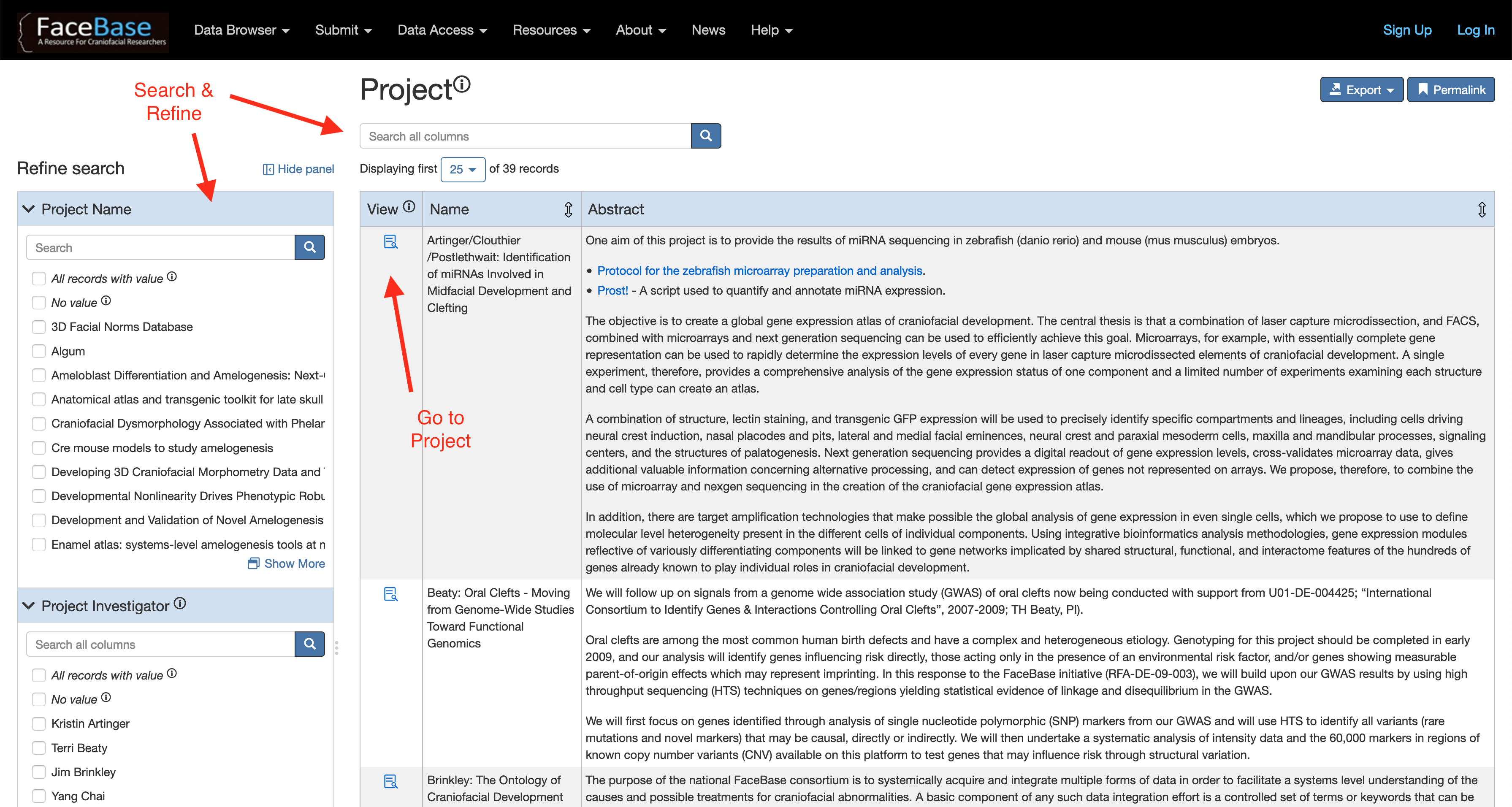
- Make sure that you are logged in. You will see your user name in the upper right hand corner of the page if you are logged in.
- If you are not logged in, click the “Log In” link. After you complete the login process, you will be returned to your project page.
- Then look down the page to the “Dataset” subheading, and click the “Add Record” link to a form that will let you create a dataset.
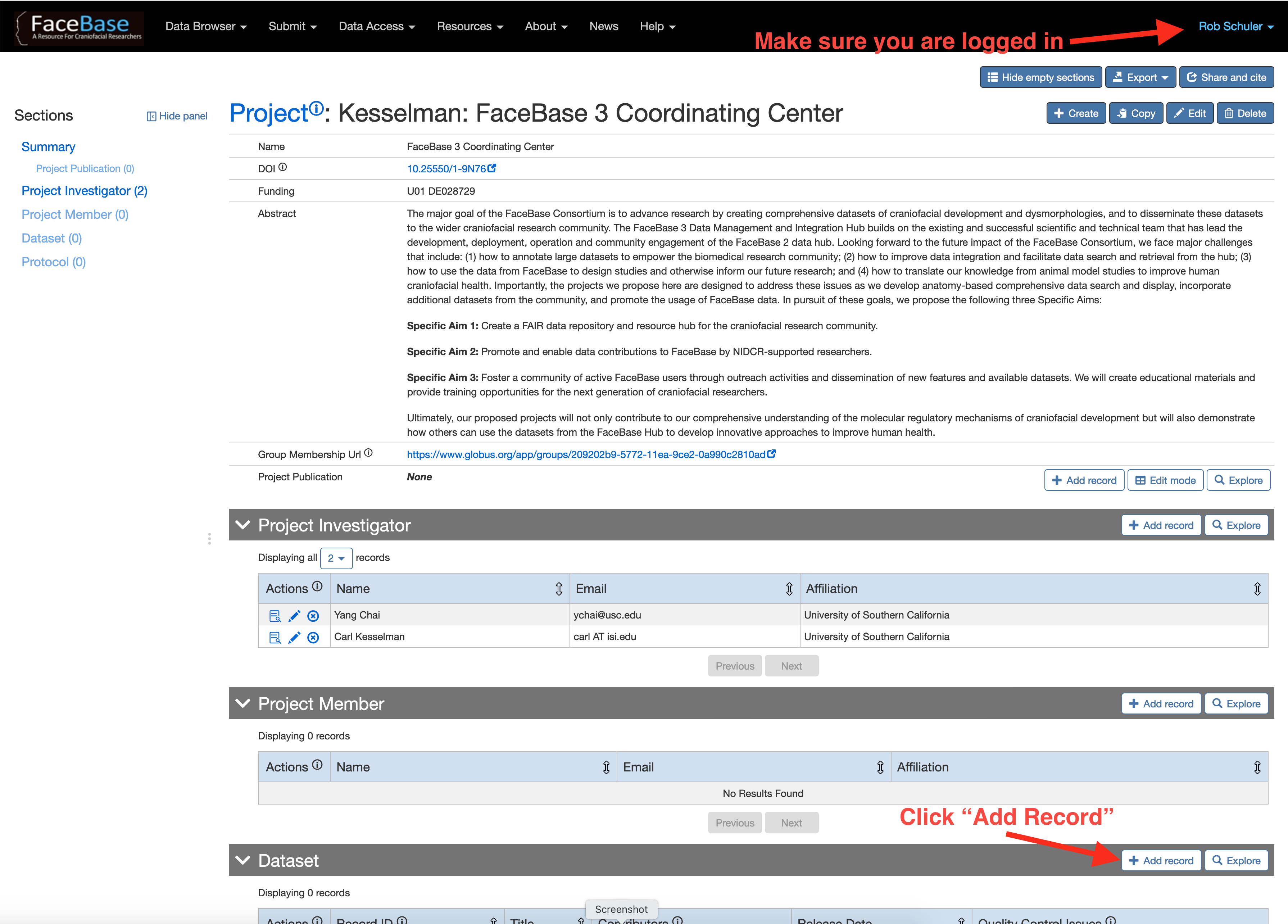
- You can also get to the Dataset Create Form from ‘www.facebase.org’ ->
‘Data Browser’ -> ‘Datasets’ -> ‘All Datasets’ -> ‘+ Create’ button.
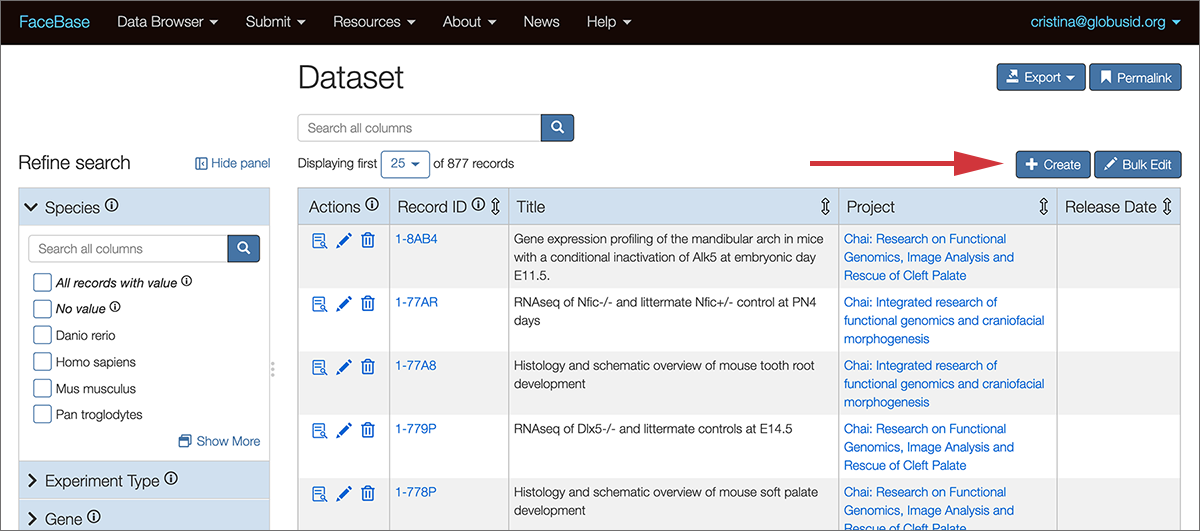
- Note that the Record ID number (this is the unique identifier for FaceBase datasets) will be automatically generated when you submit the form.
- Fill in the required fields:
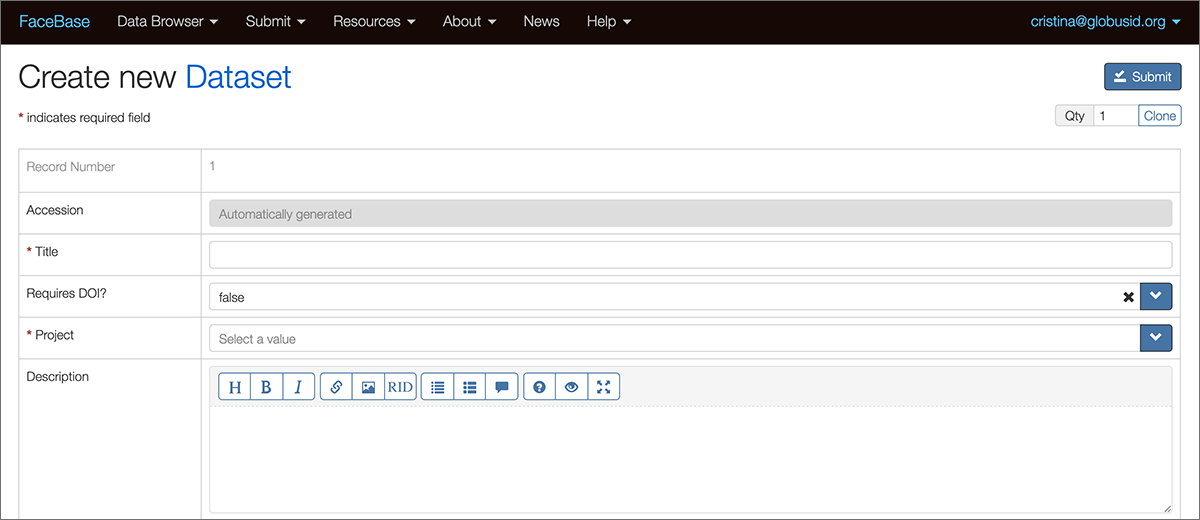
- Title: Enter approximately one sentence of text that summarizes your data submission in a way that is meaningful to the prospective users of the data. Example: “Whole-genome transcriptome profiling of E13.4 Wnt1-Cre;Tgfbr2flfl by microarray of maxilla and mandible”.
- Project: Choose the project the Hub created for you from the dropdown list. (This will normally be filled in for you if you followed the first instructions above and began by finding your project record.)
- Released?: Only the FaceBase data curators can change this value. Default “false”.
Although the following fields are not required, we highly recommend that you use them to help users understand more about your data:
- Description: Enter a description with enough detail so that prospective users of the data can determine whether it may be relevant to their research questions.
- If you are submitting a standalone dataset (i.e., not part of a series), please provide ample description of your dataset.
- If your dataset is part of a series, please reference a description of the series if it is not repeated for each set.
- Note that the field accepts text with “Markdown” rendering. There is a toolbar available to help you format the text (with icons for bold, italics, lists, etc.).
- Study Design: Use this field to add more details about the design of this study.
- When you are finished Click Submit (upper right hand of the form).
2. Add tags for filtering and search
Now that you have added a new Dataset record, you should be back on the display page for the new Dataset. Since you are logged in, you will see many categories of related records which are currently empty.
At a minimum, please add tags for the following categories using the “Add Record” button:
- Experiment Type
- Organism
We encourage you to use as many tags as apply to make your data more discoverable. Other likely tags are:
- Age Stage
- Phenotype
- Anatomy
- Gene
For each category, add tags using the following procedure:
- Scroll down to the category.
- Click the Add Record button on the right hand side of the category heading.
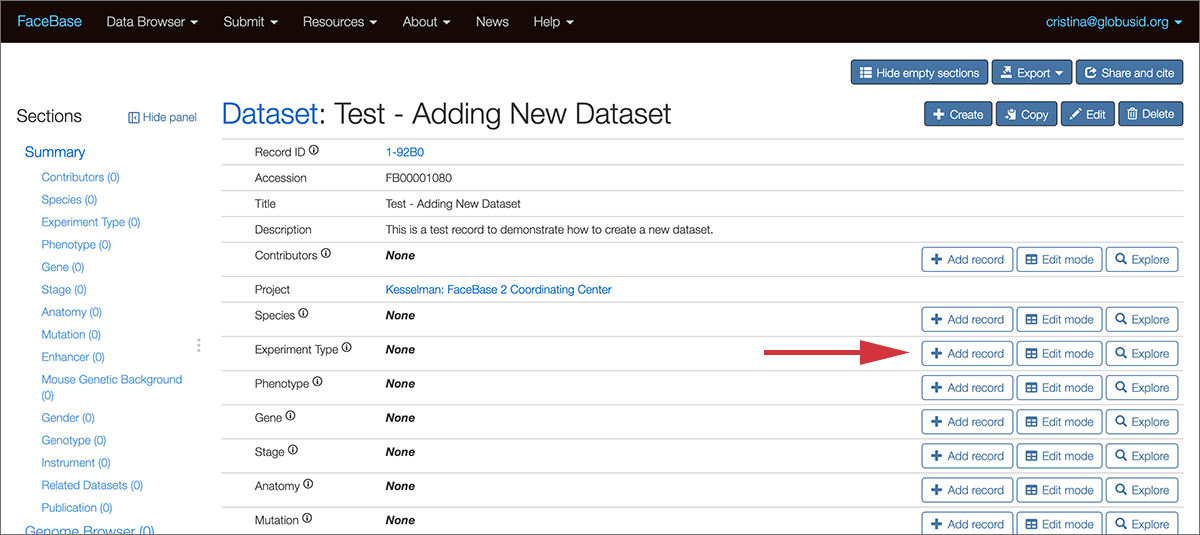
- A modal dialog window will open and overlay the page.
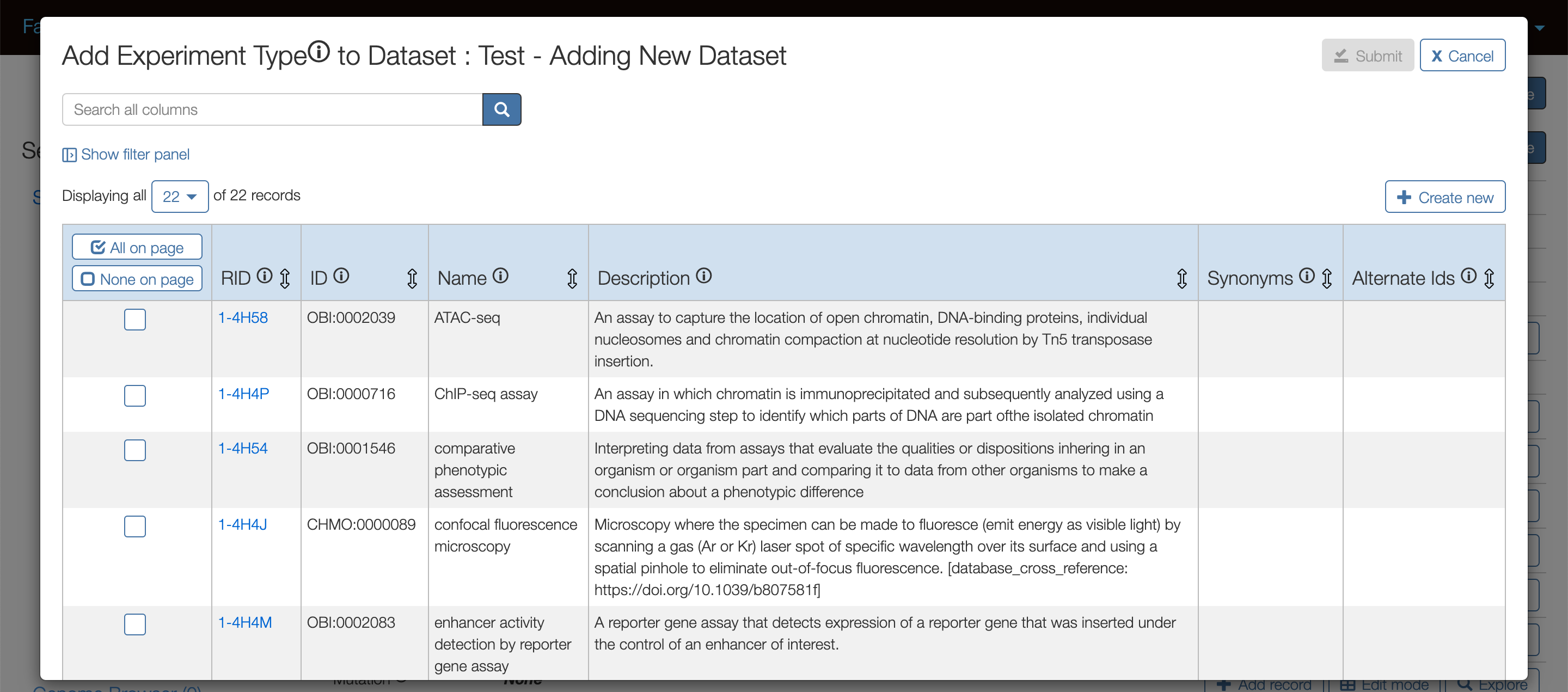
- Scroll through the list and/or search for terms.
- Click the checkbox next to each term that applies to your dataset.
- Click Submit at the upper right corner of the modal window.
- Confirm that your tags appear on the dataset page. If you do not see the tags that you just added, refresh your browser page.
Your new dataset is only visible to you and other members of your project until it is released by the Hub. Learn more about dataset status.
Review
Review your dataset record and then you are ready to continue to the next phase: creating Experiment and Biosample entries.