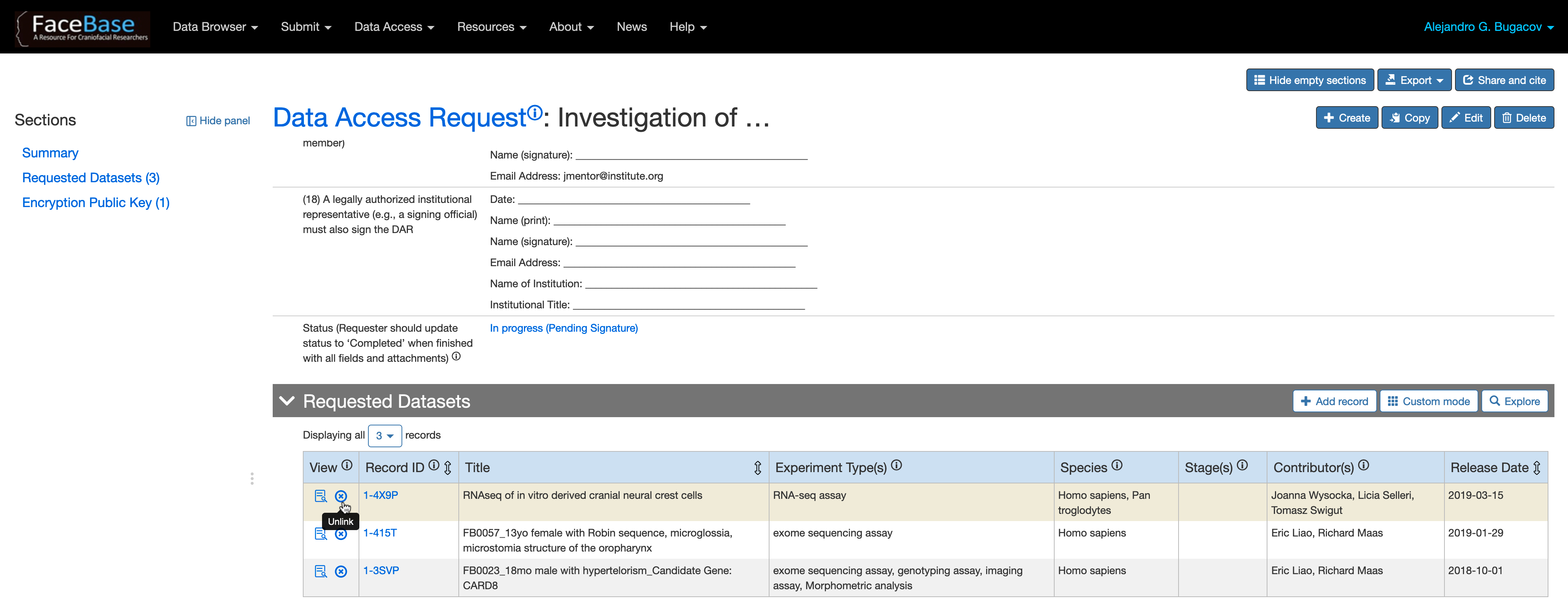C. Select the Requested Datasets
On the DAR form you created in the previous step, you will select the desired datasets:
Add records for each dataset you are requesting
Scroll down to the Requested Datasets section of the page and click on the + Add Record button to open the Datasets selection page.
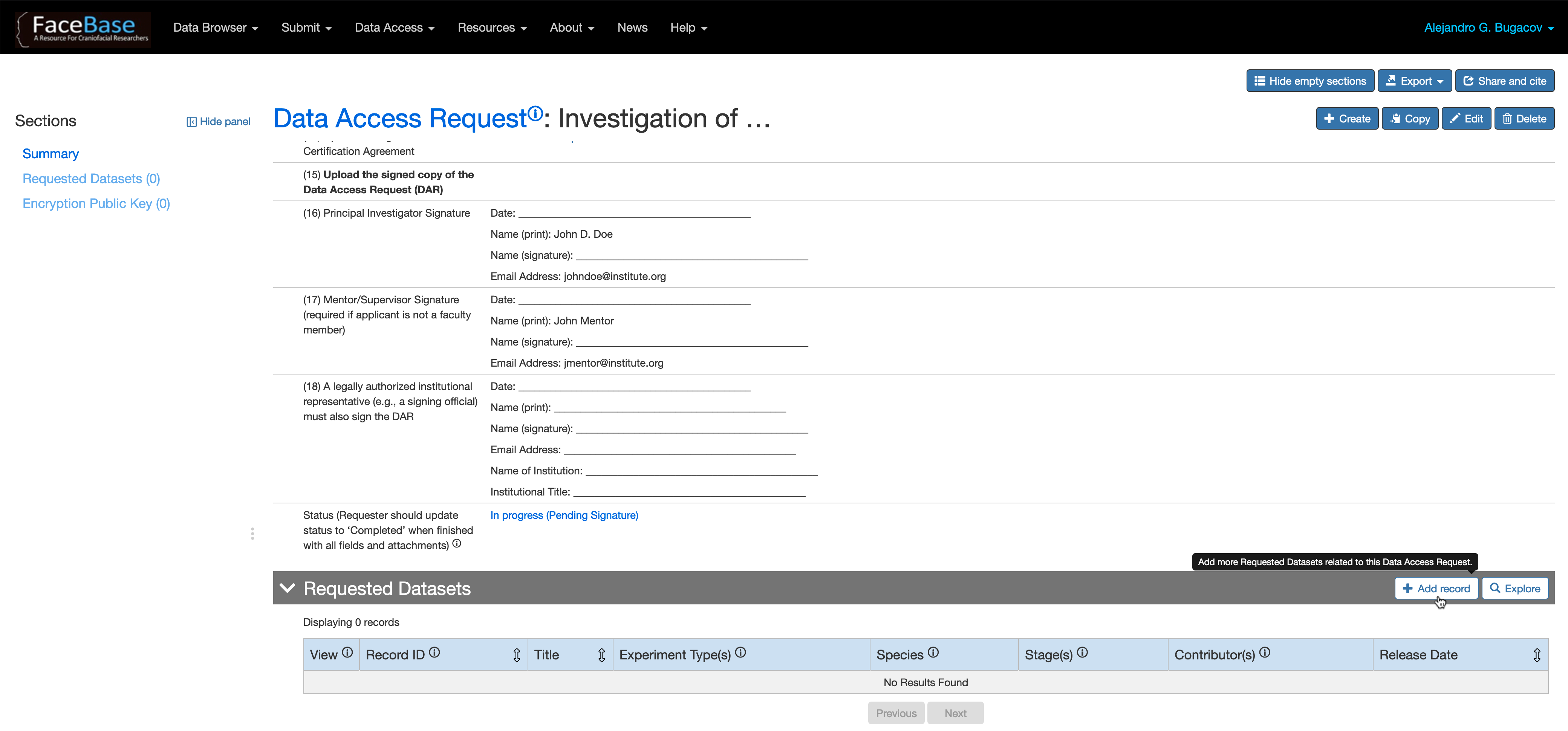
Searching for controlled access datasets
If you know details of the datasets like Title, Description, etc, you can search by entering this text in the Search all columns field at the top left of the page. To narrow your search to human-subject datasets, click on the Show filter panel link to open the filters panel:
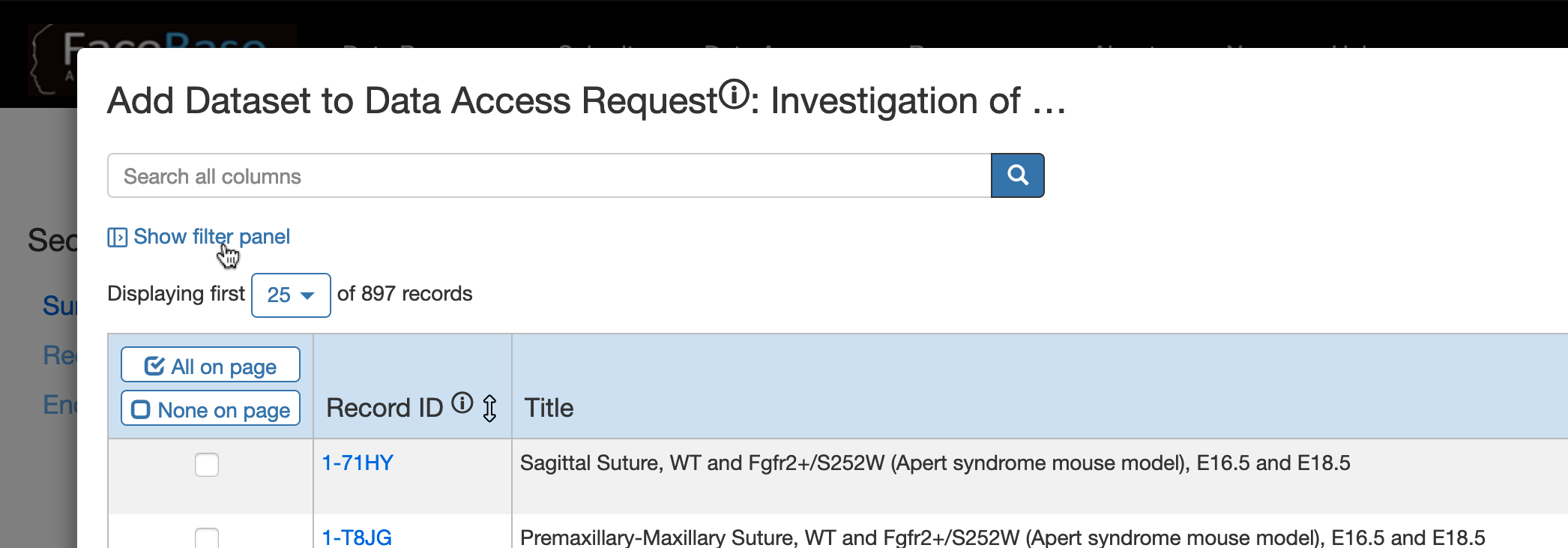
Then select “Yes” on the Protected Human Subjects filter to show all datasets that contain protected human data. You can continue narrowing your search by using the other filters like Experiment Type, Gene, Syndrome, Anatomy, etc, and then pick the desired datasets from the results set shown on the right by clicking on each dataset checkbox.
Save the form
Once you are done picking all your datasets, click on the Save button on the top right corner of the page.
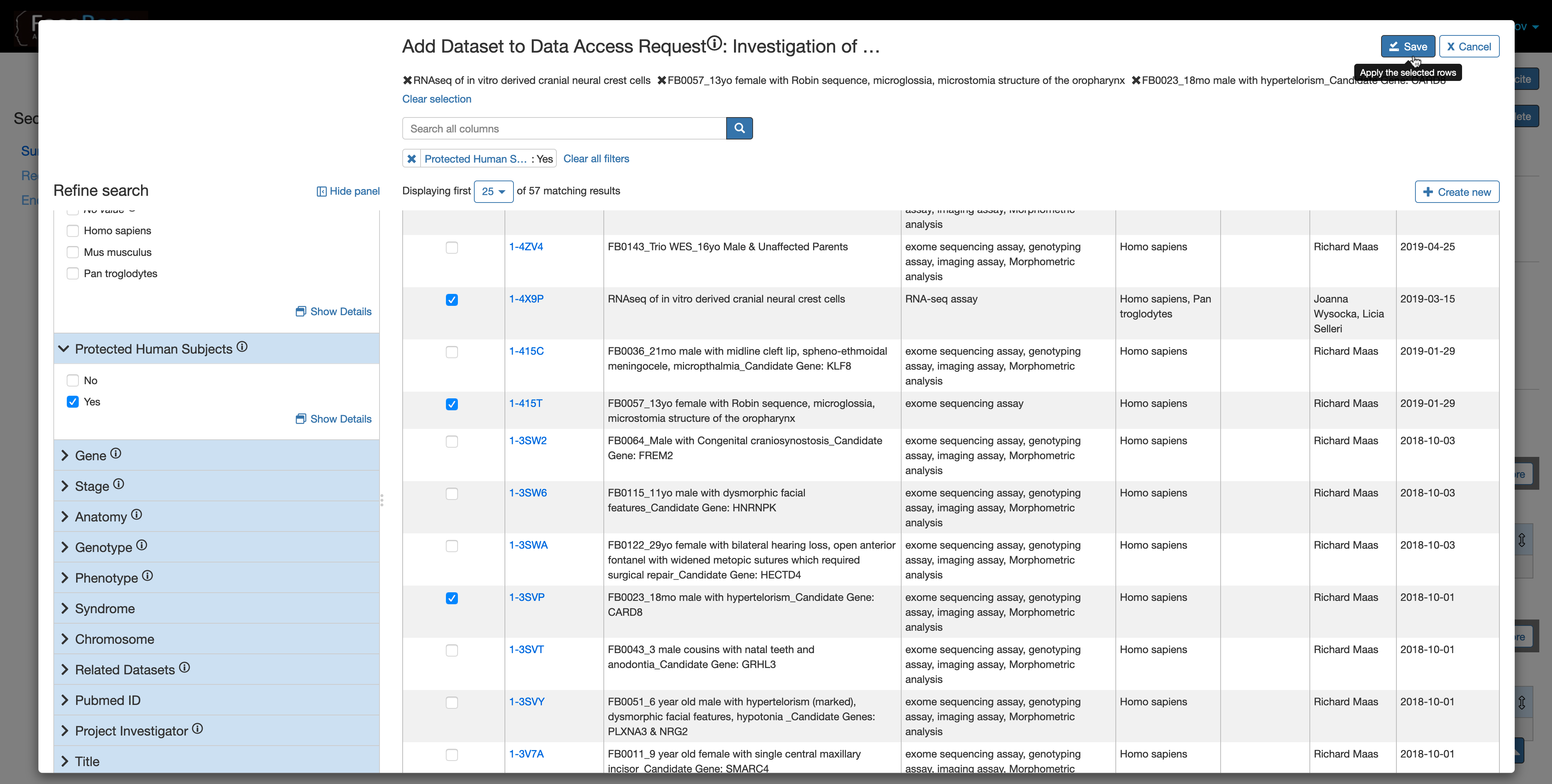
The list of selected datasets appear under the Requested Datasets section of the DAR form. You may add new datasets to this list by repeating this process.
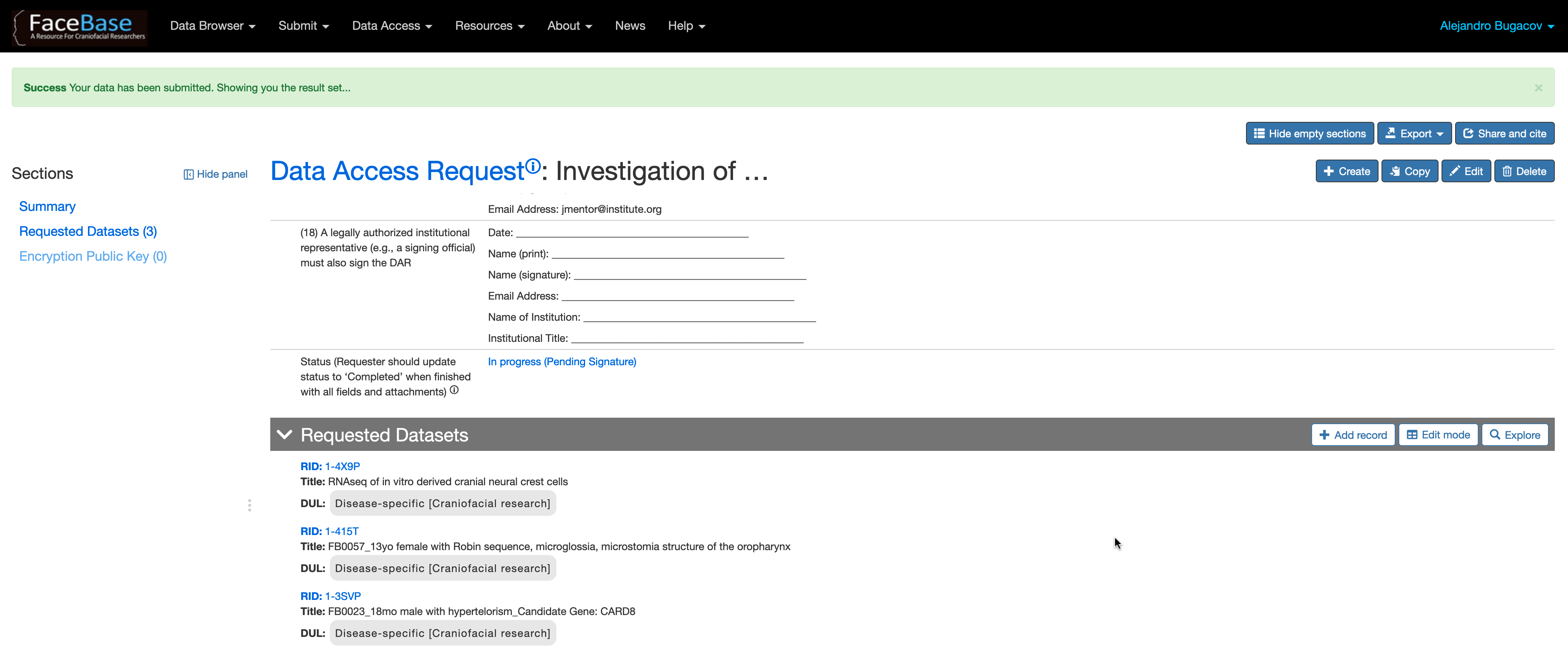
Removing datasets from the request
Remove datasets from this list by clicking on the Table mode button to the right of the Requested Datasets section and clicking on the corresponding Unlink icon.